Photoshop怎样输入文字?Photoshop输入文字的方法
最近很多用户询问小编Photoshop怎样输入文字?下面这篇文章就为各位带来了Photoshop输入文字的方法,对此感兴趣的用户快来下文看看吧。
Photoshop怎样输入文字?Photoshop输入文字的方法
首先打开photoshop软件,如下图所示,点击打开按钮以打开文档;
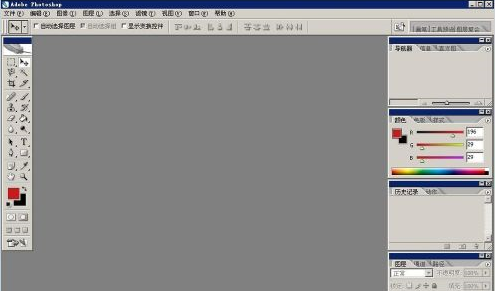
我们要输入文字,首先需要建立一个新的画布文件,如下图所示点击文件——新建;
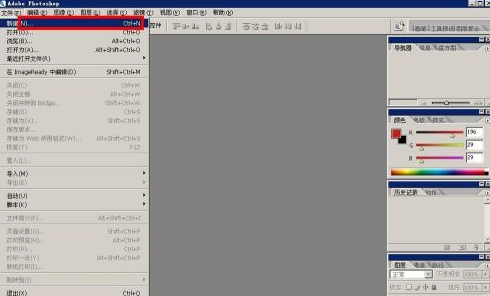
在弹出的对话框中,选择A4文件,建立一个A4纸张大小的画布文件;
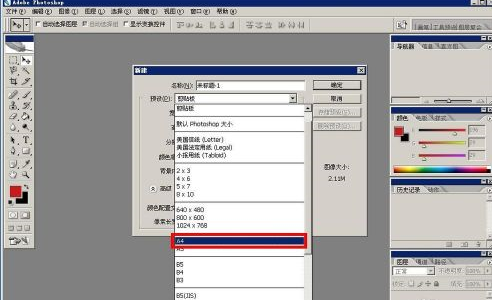
建立好画布之后,可以看到下图一个类似word的空白背景文件,我们选择左侧工具栏中的T字母工具,然后点击右下角箭头选择横排文字;
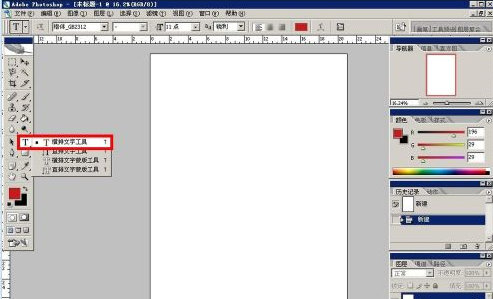
然后选择好之后,直接在右边空白部分单击,即可将鼠标变成闪动的光标的样子,就可以输入文字了;
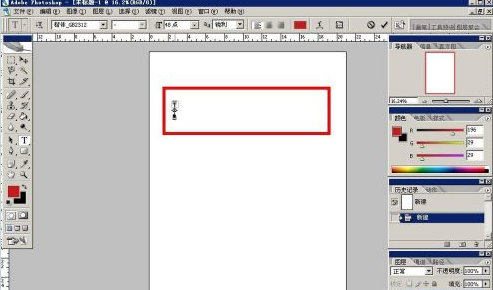
如下图所示我们直接输入文字,就可以直接在上面显示了;
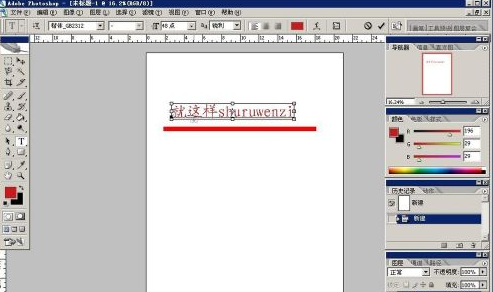
以上就是小编带来的Photoshop输入文字的方法,更多相关资讯教程,请关注本站。
相关推荐
-

原神心与月蓝色的思念任务如何操作?-原神心与月蓝色的思念任务玩法攻略详细介绍
-

原神海原巡回法官成就怎么获得?原神海原巡回法官成就攻略
-

原神迪卢克bug怎么卡?原神迪卢克bug卡法攻略
-

方寸对决燕子坞野外物资如何寻找?-方寸对决燕子坞野外物资详细位置分布图
-

方寸对决机器人青鸢如何玩?-方寸对决机器人青鸢玩法详细攻略
-

阴阳师雾山问道麒麟试炼如何玩?-阴阳师雾山问道麒麟试炼玩法详细介绍
-

原神心与月蓝色的思念任务如何操作?-原神心与月蓝色的思念任务玩法攻略详细介绍
-

原神海原巡回法官成就怎么获得?原神海原巡回法官成就攻略
-

原神迪卢克bug怎么卡?原神迪卢克bug卡法攻略
-

方寸对决燕子坞野外物资如何寻找?-方寸对决燕子坞野外物资详细位置分布图
-

方寸对决机器人青鸢如何玩?-方寸对决机器人青鸢玩法详细攻略
-

阴阳师雾山问道麒麟试炼如何玩?-阴阳师雾山问道麒麟试炼玩法详细介绍
-

原神心与月蓝色的思念任务如何操作?-原神心与月蓝色的思念任务玩法攻略详细介绍
-

原神海原巡回法官成就怎么获得?原神海原巡回法官成就攻略
-

原神迪卢克bug怎么卡?原神迪卢克bug卡法攻略
-

方寸对决燕子坞野外物资如何寻找?-方寸对决燕子坞野外物资详细位置分布图
-

方寸对决机器人青鸢如何玩?-方寸对决机器人青鸢玩法详细攻略
-

阴阳师雾山问道麒麟试炼如何玩?-阴阳师雾山问道麒麟试炼玩法详细介绍

