microsoft edge怎么显示性能按钮?microsoft edge显示性能按钮教程
今天小编带来了microsoft edge显示性能按钮教程,想知道怎么做的小伙伴来看看接下来的这篇文章吧,相信一定会帮到你们的。
microsoft edge怎么显示性能按钮?microsoft edge显示性能按钮教程
1、首先打开microsoft edge后,点击右上角的三个点按钮,如图所示。
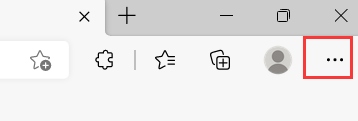
2、然后在弹出的下拉列表窗口中,点击设置按钮。
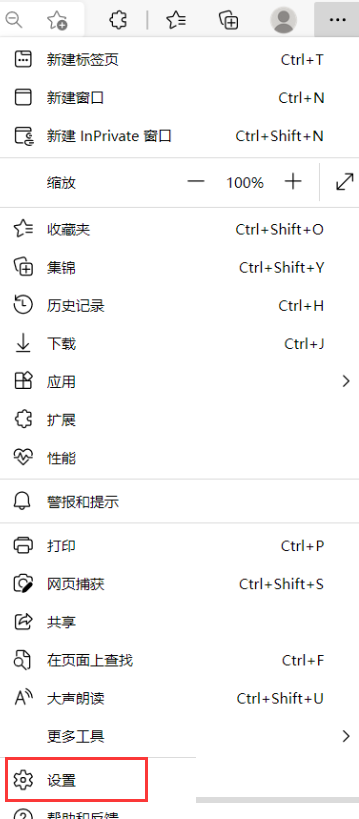
3、打开设置页面后,左侧菜单选项中点击外观选项,如图所示。
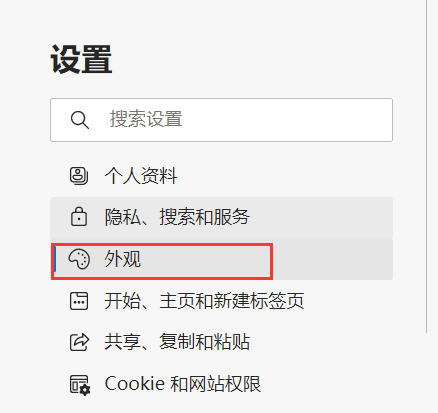
4、接着右侧打开的外观设置页面,找到自定义工具栏中性能按钮,点击右侧的开关按钮,如图所示。
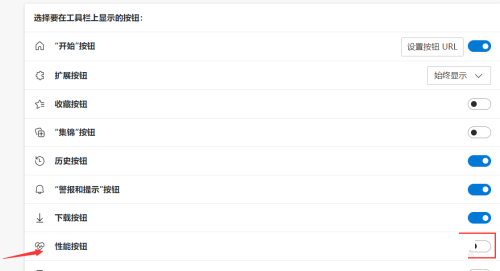
5、最后按钮变为蓝色即为打开,此时工具栏中就会出现性能按钮了。

以上就是microsoft edge显示性能按钮教程,更多教程尽在下载之家。
相关推荐
-

原神心与月蓝色的思念任务如何操作?-原神心与月蓝色的思念任务玩法攻略详细介绍
-

原神海原巡回法官成就怎么获得?原神海原巡回法官成就攻略
-

原神迪卢克bug怎么卡?原神迪卢克bug卡法攻略
-

方寸对决燕子坞野外物资如何寻找?-方寸对决燕子坞野外物资详细位置分布图
-

方寸对决机器人青鸢如何玩?-方寸对决机器人青鸢玩法详细攻略
-

阴阳师雾山问道麒麟试炼如何玩?-阴阳师雾山问道麒麟试炼玩法详细介绍
-

原神心与月蓝色的思念任务如何操作?-原神心与月蓝色的思念任务玩法攻略详细介绍
-

原神海原巡回法官成就怎么获得?原神海原巡回法官成就攻略
-

原神迪卢克bug怎么卡?原神迪卢克bug卡法攻略
-

方寸对决燕子坞野外物资如何寻找?-方寸对决燕子坞野外物资详细位置分布图
-

方寸对决机器人青鸢如何玩?-方寸对决机器人青鸢玩法详细攻略
-

阴阳师雾山问道麒麟试炼如何玩?-阴阳师雾山问道麒麟试炼玩法详细介绍
-

原神心与月蓝色的思念任务如何操作?-原神心与月蓝色的思念任务玩法攻略详细介绍
-

原神海原巡回法官成就怎么获得?原神海原巡回法官成就攻略
-

原神迪卢克bug怎么卡?原神迪卢克bug卡法攻略
-

方寸对决燕子坞野外物资如何寻找?-方寸对决燕子坞野外物资详细位置分布图
-

方寸对决机器人青鸢如何玩?-方寸对决机器人青鸢玩法详细攻略
-

阴阳师雾山问道麒麟试炼如何玩?-阴阳师雾山问道麒麟试炼玩法详细介绍

